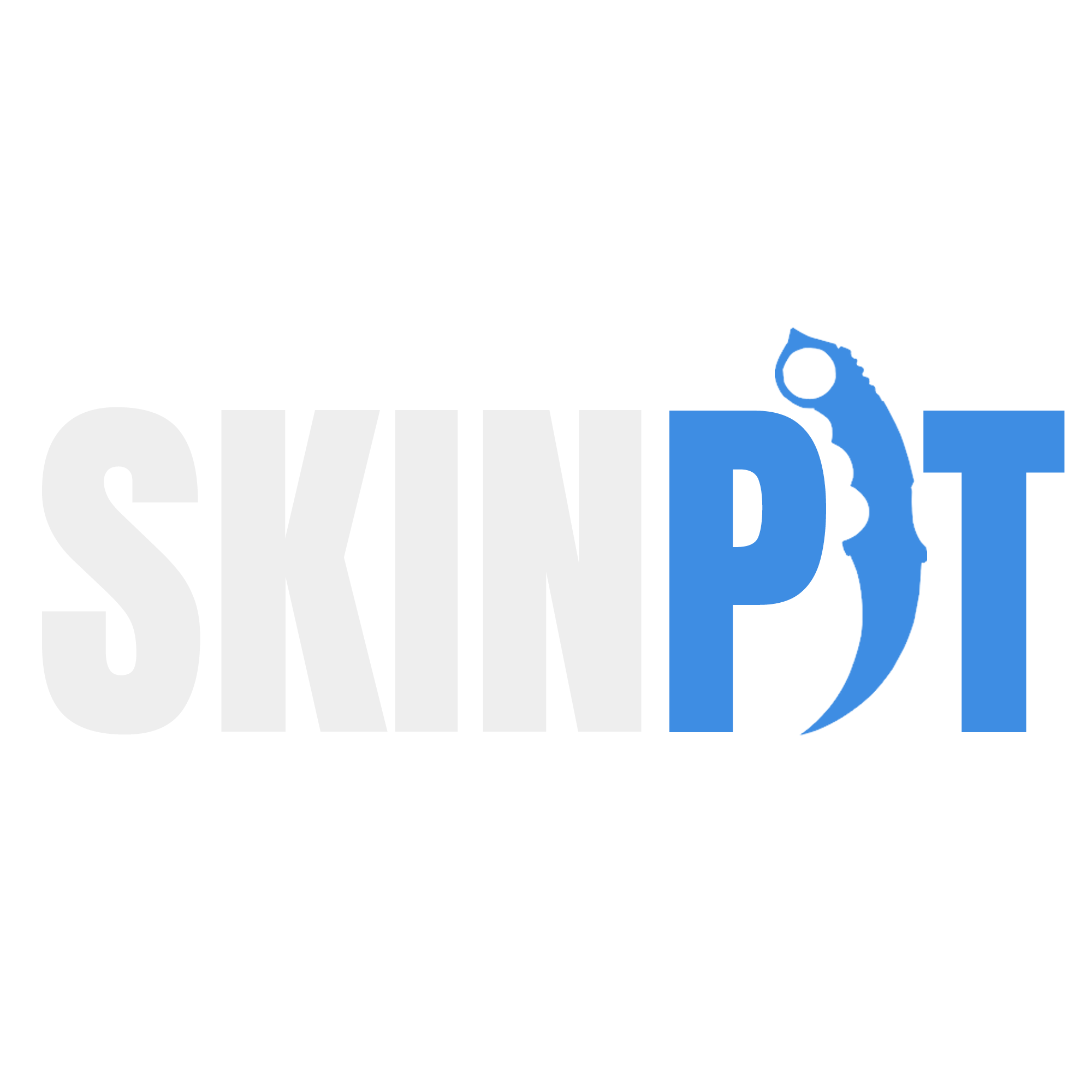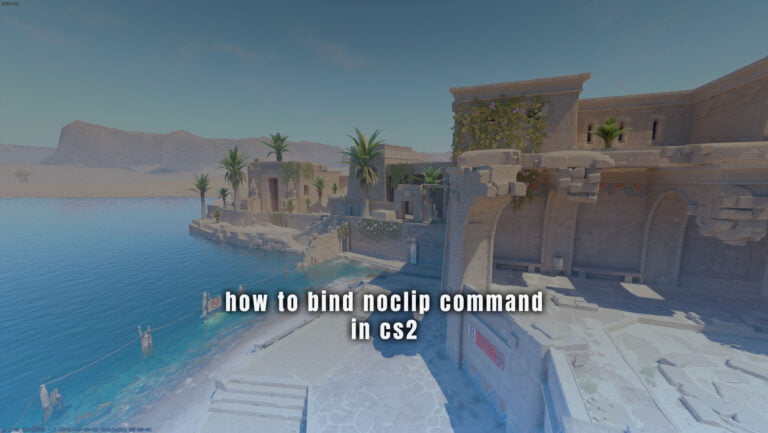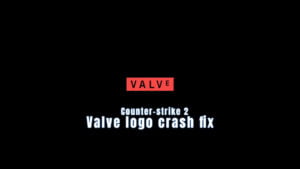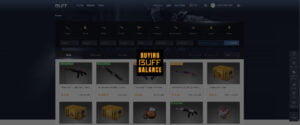
Mastering various commands can significantly enhance your Counter-Strike 2 (CS2) gaming experience. Among these, the CS2 noclip command stands out as a powerful tool. It allows players to move freely through the game’s environment without being hindered by physical barriers like walls or obstacles. This feature is particularly useful for exploring maps, practicing strategies, or simply having fun experimenting within the game. However, to use noclip effectively, one must first understand how to bind it to a key or button of their choice. Before you use noclip, make sure you have your Developer console activated and know which key (by default it’s ~) you need to press to access it.
How to use ‘noclip’
Before you can use the noclip command in CS2, you need to activate sv_cheats. This is a prerequisite for enabling certain commands, including noclip, which are not accessible in the standard gameplay mode. Here’s how you can activate it:
- Get in a Practice game: First, go to Play and select Practice > Competitive or Casual and get in the server.
- Open the Developer Console: Open the developer console by pressing the tilde key (~) or whichever key you’ve set to open the console.
- Enter the command: In the console, type in
sv_cheats 1and press Enter. This command activates the sv_cheats mode. Keep in mind that enabling sv_cheats is only possible on your private server/game and doesn’t work in standard multiplayer matches. If you wish to later turn the command off, simple writesv_cheats 0into the console.
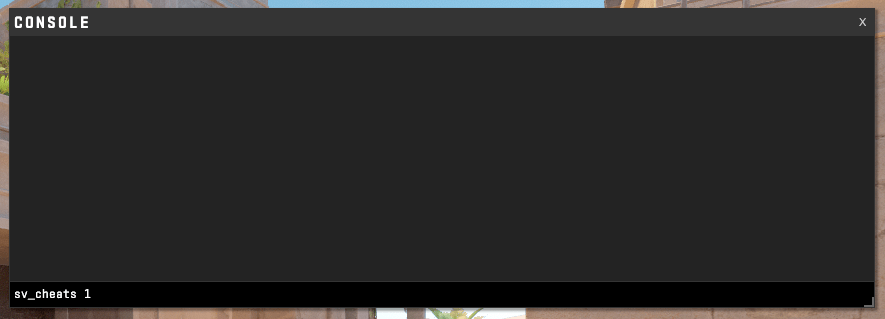
Now that sv_cheats is enabled, you can type in noclip into the console and test it out yourself, by flying through the map. In order to use it effectively, you can bind the noclip command to a key or button of your choice. This allows for quick activation or deactivation of noclip mode during gameplay. Here’s how to do it:
- Open the Developer Console: Press the key you have set to open the console (default is tilde
~). - Choose Your Key: Decide on the key or mouse button you want to use for noclip. It can be any key or a specific mouse button like Mouse 4 or Mouse 5.
- Enter the Bind Command: In the console, type
bind [key] noclip, replacing[key]with your chosen key or button. For example, if you want to bind noclip to the ‘N’ key, typebind n noclip. - Using Noclip: With noclip bound, simply press your chosen key or button in-game to toggle noclip mode on and off. When noclip is active, you will be able to move freely through the game environment, including walls and other obstacles.
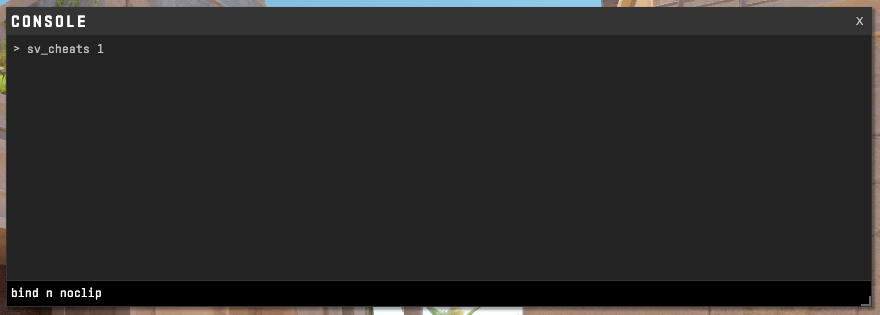
CS2 Noclip Not Working Fixes
If you’ve followed all the previous steps and your noclip is still not working, there are a few potential issues that can be causing it. Let’s tackle these problems to ensure you can fully utilize noclip in CS2. Remember, noclip can only be activated in practice mode or on your private server, not in matchmaking games. Follow these steps to troubleshoot:
- Enable sv_cheats: First, open the console by pressing the appropriate key (
'~'). Type sv_cheats 1and press Enter. This command must be enabled for noclip to work. - Activate Noclip: Try activating noclip by typing it into the console now. If it’s still not functioning, proceed to the next steps.
- Adjust Noclip Acceleration: If you activated noclip and find yourself unable to move, the acceleration might be set incorrectly. Enter
sv_noclipaccelerate 5in the console. This sets the acceleration to a standard value, solving issues where you’re stuck due to incorrect settings. - Set Noclip Speed: Still not moving? Adjust the noclip speed by typing
sv_noclipspeed 1500in the console. This is the default speed for noclip. If you prefer a faster movement, changing the value to something higher, like4000, is perfectly fine. However, 1500 is a good starting point.
By following these steps, most issues with cs2 noclip not working or not moving should be resolved, allowing you to navigate the game freely in practice mode.
Practical Uses of Noclip in CS2
Understanding how to bind and use the noclip command in CS2 can significantly enhance your gaming experience. Here are some practical uses of noclip you can explore:
- Exploring Maps: Noclip mode is incredibly useful for exploring and familiarizing yourself with new or complex maps. You can fly through walls and barriers, giving you a unique perspective and helping you plan strategies.
- Practicing Strategies: Use noclip to practice grenade throws, find sniper positions, or explore hiding spots without the constraints of the game’s physics. It’s an excellent way for teams to plan and rehearse strategies.
- Creating Content: If you’re into creating game-related content, noclip is a great tool for capturing unique footage or screenshots from angles and positions not possible in normal gameplay.
- Fun and Experimentation: Beyond practical purposes, noclip can be a fun way to experiment within the game, allowing you to discover glitches, hidden areas, or simply enjoy the game environment from a new perspective.