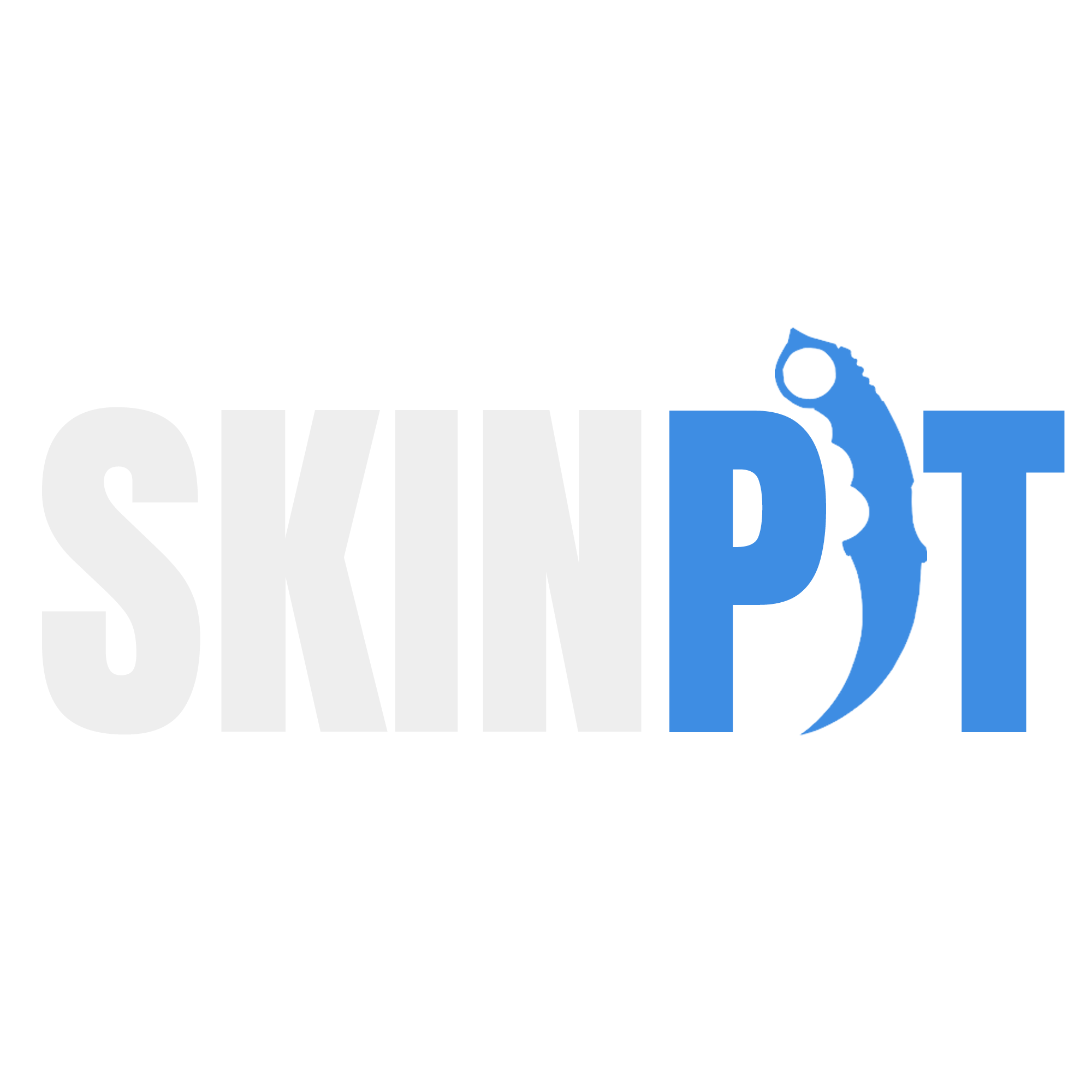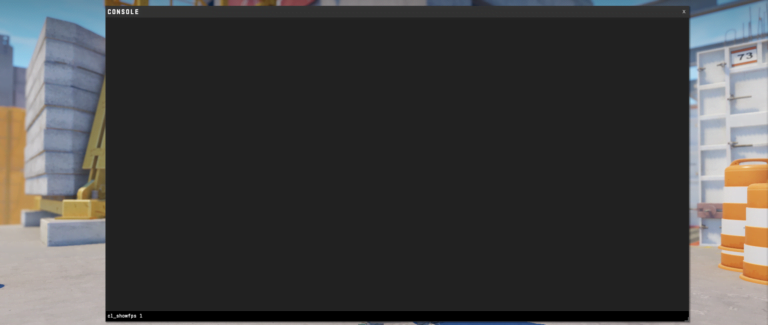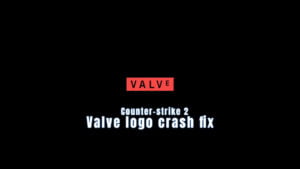
The Developer Console in Counter-Strike 2 (CS2) is an indispensable tool. It helps gamers enhance their playing experience. It serves as a command hub, allowing you to tweak game settings to your preferences, from adjusting FPS to customizing game controls.
Enabling the Developer Console
Before being able to use the full potential of the CS2 console, you need to enable it — a straightforward process:
- From the main menu of CS2, click the cogwheel in top left of your screen.
- Click on the “Game” tab.
- Find “Enable Developer Console (~)” and set it to “Yes”.
By default, pressing the ~ or ` key, which is usually below the [ESC] key on your keyboard, will now bring up the console.
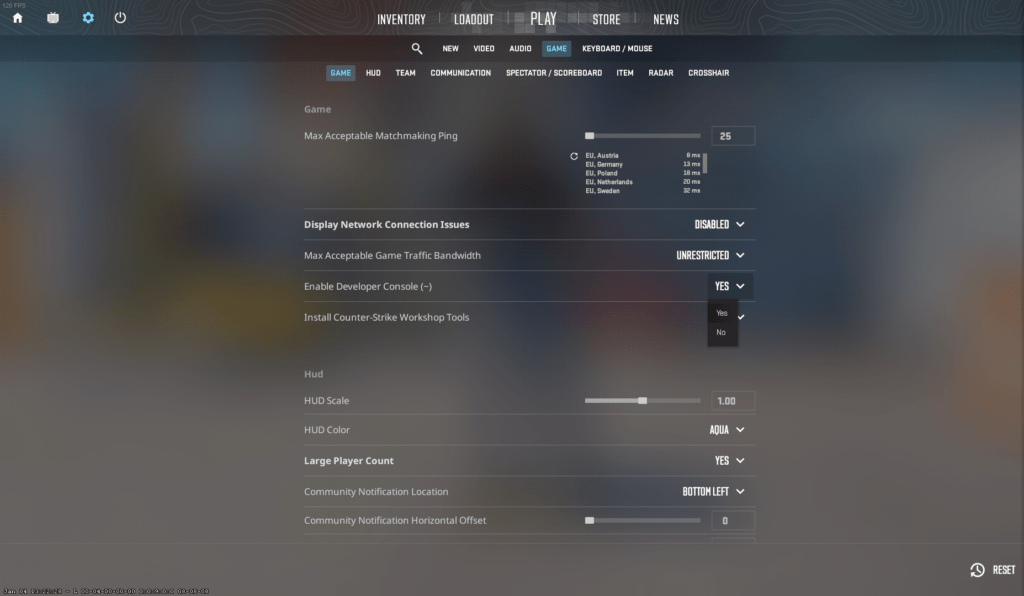
Customizing Your Experience
With the console activated, you can quickly make adjustments. For example, change your crosshair, calibrate in-game volume, or enable cheats on private servers. The Developer Console shortcut enables seasoned players to bypass many different menus. They can directly input commands for efficiency like, for example, the jumpthrow bind.
Frequently Asked Questions
-
How do I enable the Developer Console in CS2?
Open the setting in CS2 from the main menu, click on the “Game” tab and toggle the “Enable Developer Console (~)” to “Yes.”
-
What key do I press to open the Developer Console in CS2?
By default, the ~ or ` key (under your ESC key) opens the console. You can customize this key bind in your “Keyboard / Mouse” settings under the UI Keys section.
-
Is using the Developer Console in CS2 safe?
Absolutely. Using the CS2 Developer Console is safe and is an intended feature for players to explore.