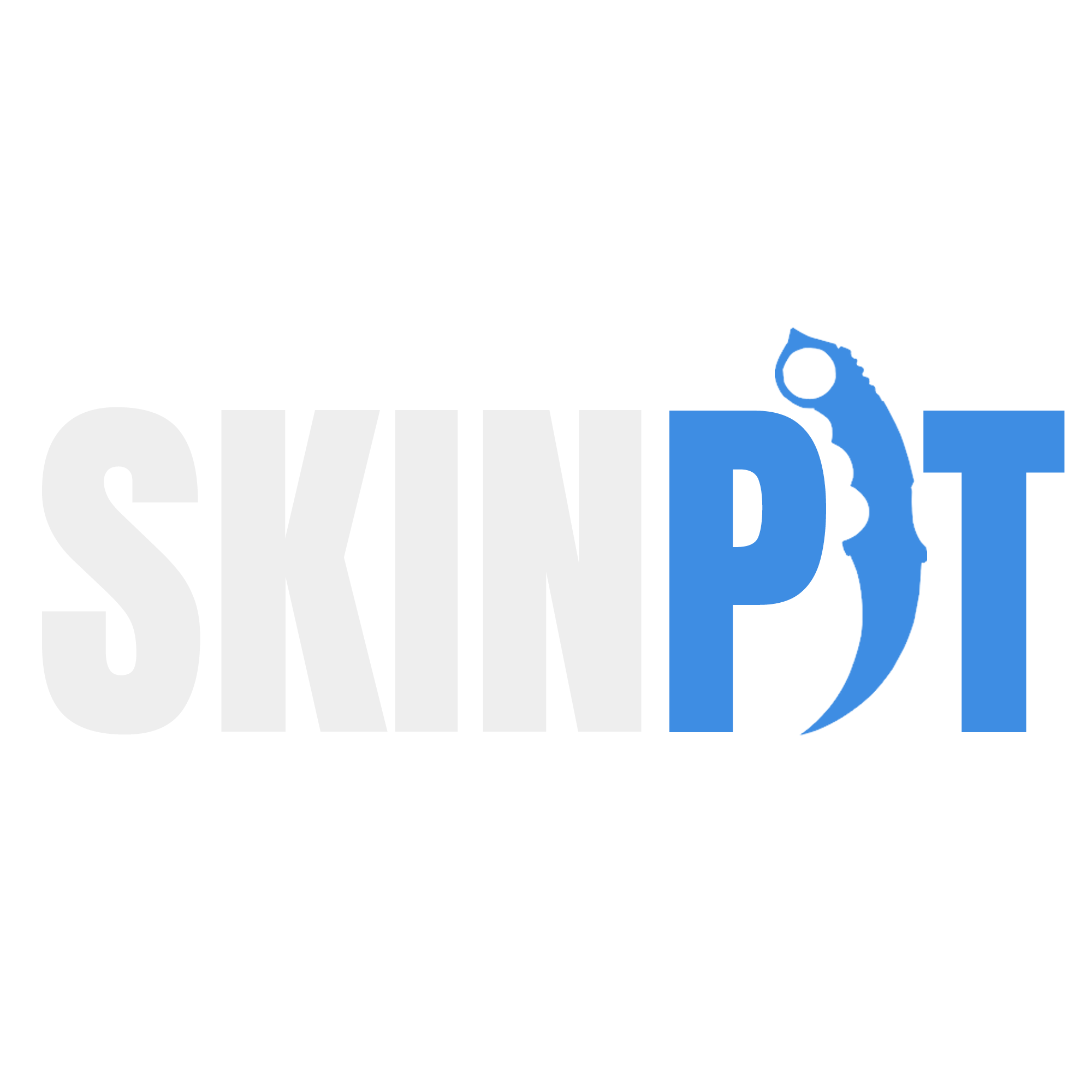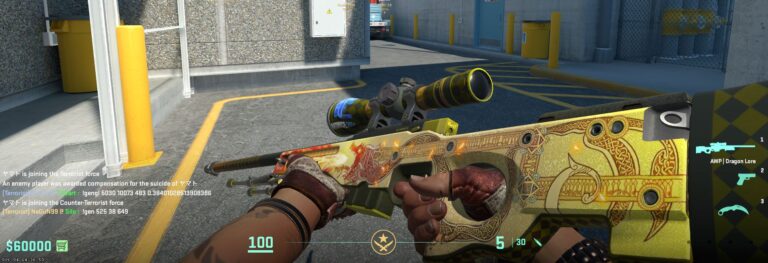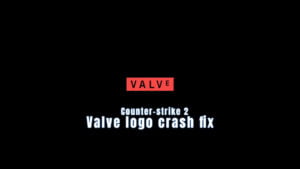
Welcome to SkinPit’s straightforward guide to navigating the new CS2 skin inspect servers by Epidemic! Whether you’re a CS2 investor, trader or simply looking to inspect what specific skins look like in Counter-Strike 2, you’re in the right place. In this guide, we’ll walk you through the simple steps to access these servers, allowing you to enjoy your favorite CS2 skins without owning them.
Table of Contents
How To Enable and Launch CS2 Console
To access the CS2 console, simply follow these steps:
- Click the cog icon at the top left corner of your screen to open the settings menu in-game.
- Navigate to the ‘Game’ tab.
- Locate the option labeled ‘Enable Developer Console’ and set it to ‘Yes’.
- Now, you can easily bring up the console by pressing the [`] or [~] button, whichever is below the [ESC] key on your keyboard.
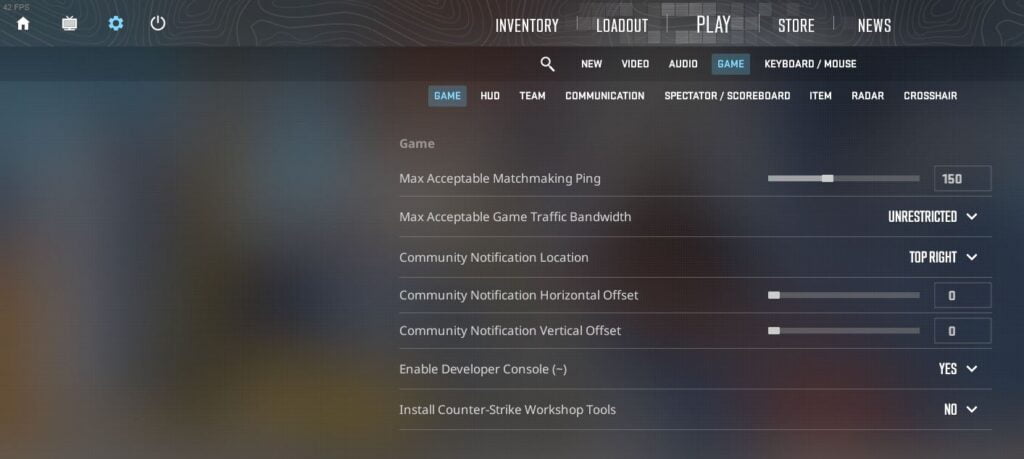
Connecting To The Servers
Let’s keep it simple – to begin, you can join Epidemic’s Discord server, your gateway to these fantastic CS2 servers. Once you’re in, navigate to the ingame server info channel to find the up-to-date list of all their servers and the respective connect commands. Copy the provided command, open your CS2 developer console (ensure your developer console is enabled in game settings), paste the command, and hit enter. That’s it! You’re now connected to the CS2 server of your choice.
connect inspect.epidemic.ggconnect inferno.epidemic.ggconnect vertigo.epidemic.ggconnect dust2.epidemic.ggconnect nuke.epidemic.ggconnect ancient.epidemic.ggconnect nuke.cs2inspects.comconnect dust2.cs2inspects.comconnect vertigo.cs2inspects.comconnect ancient.cs2inspects.comconnect inferno.cs2inspects.com
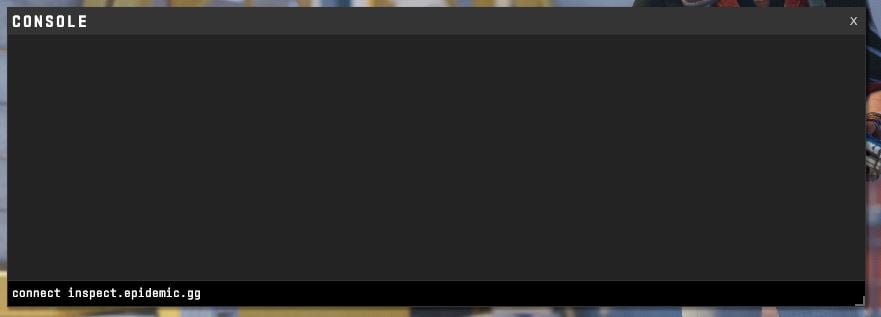
Getting a !gen Link
Inspecting skins on these servers is a breeze. If you have an inspect link for a skin that’s not in your inventory, right-click the link, copy it, and head back to the Discord server. Find the ‘get gencode’ channel, type “!gen” followed by pasting your inspect link. Once you press enter, you will get a gen command tailored for these servers. Copy the command, paste it into the general chat in-game, and hit enter. Your chosen skin will appear in the game – simple as that!
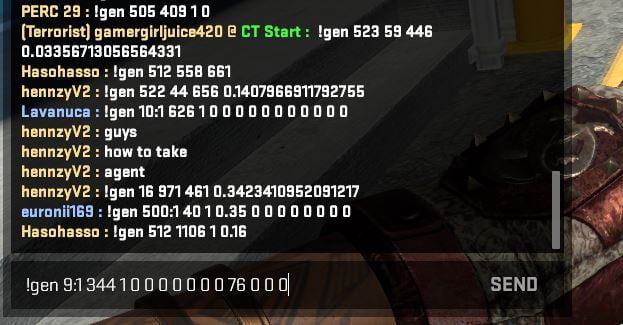
In case the skin doesn’t look right in-game, you might need to update your command by adding a ‘:1’ to the first number of your gen code. Your generated gen code should look something like ‘!gen 9:1 344 1 0 0 0 0 0 0 0 76 0 0 0’.
If you’re not able to get a !gen link through the Discord server, there are alternatives on community made websites like CSInspect or MeckeDev.
Stay Updated and Connect
Remember, CS2 and these servers are continually being updated and therefore it is possible that there might be issues or the servers aren’t accessible whatsoever. If you encounter any issues or have suggestions, reach out to the community on the Epidemic’s Discord server. Your feedback matters and helps improve the servers for everyone.
Conclusion: CS2 Skin Inspect Servers
In conclusion, Epidemic’s CS2 skin inspection servers provide an excellent opportunity for CS2 players to inspect skins in-game without owning them. By following our simple guide, you can access these servers, inspect skins, and enjoy your CS2 experience to the fullest. Stay connected, explore the features, and have fun inspecting your favorite skins in the world of CS2! Once you’ve inspected your desired skins and decided to acquire some of them, don’t forget to check out our list of best CS2 trading sites!