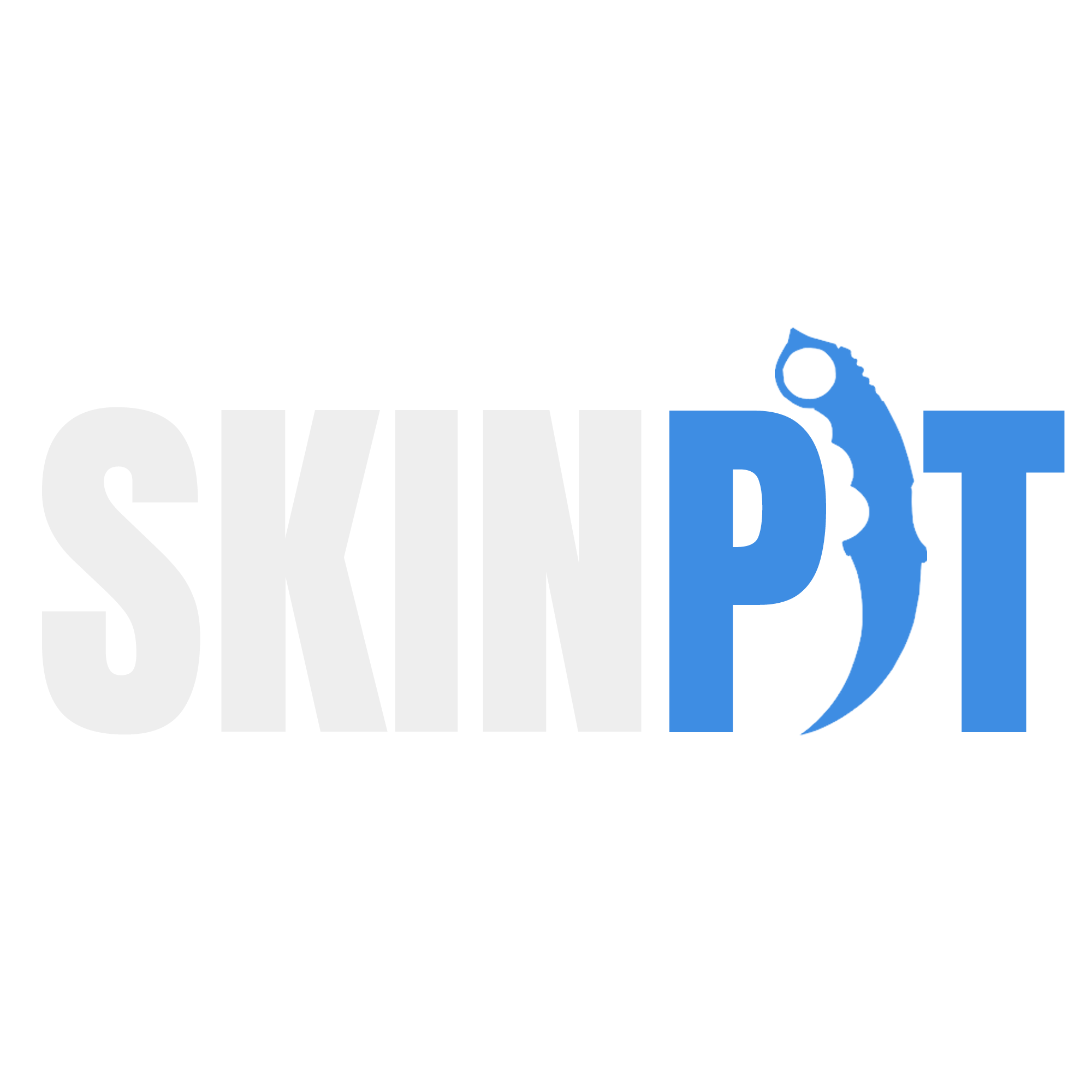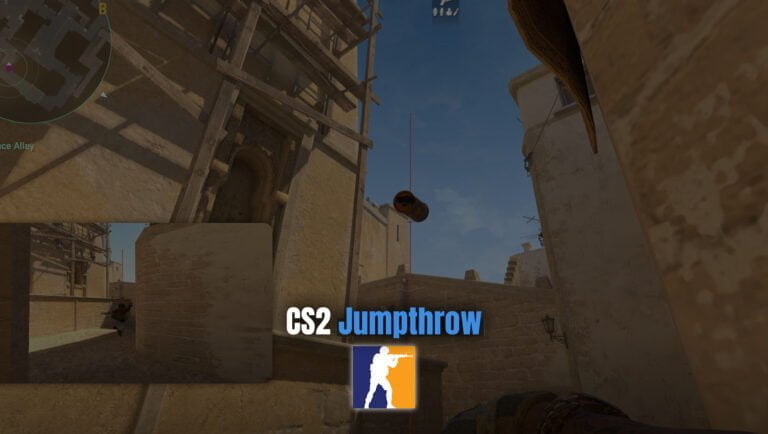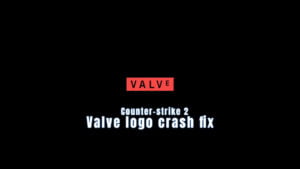
In Counter-Strike, knowing how to throw grenades well can give you a big advantage. One technique that players often rely on is the jumpthrow bind. While jumpthrow binds were a staple in CS:GO, the process is slightly different in the successor game, CS2. In this article, you will learn how to bind jumpthrows in CS2. This will help you throw grenades accurately every time.
Table of Contents
What is a Jumpthrow Bind and Why is it Important?
Before we talk about binding jumpthrows in CS2, let’s first learn what it means and why it matters. In Counter-Strike, the trajectory of your grenade is heavily influenced by your movement. To achieve the greatest throw distance, you need to release the grenade while mid-air during a jump. This technique, known as a jumpthrow, enables you to reach spots that would otherwise be difficult to target.
Jumpthrows were notoriously challenging to execute in Counter-Strike: Global Offensive (CS:GO). To simplify the process, players devised a jumpthrow bind that combined a jump and throw action with a single button press. This allowed for consistent and effortless jumpthrows. In CS2, jumpthrows have become more accessible, but utilizing a bind is still essential for precise execution.
Binding Jumpthrows in CS2: Two Options
In CS2, you can bind jumpthrows in two ways: using console commands with aliases or through configuration files. Let’s explore each option in detail.
Option 1: Console Command + Alias
Using console commands and aliases is the traditional approach to binding jumpthrows in CS2. This method involves entering a series of commands into the game console. Note that aliases created this way are session-specific and must be re-entered when launching the game.
To set up a jumpthrow bind using console commands and aliases, follow these steps:
- Open the console in CS2.
- Enter the following commands in sequence:
alias "+jumpaction" "+jump"
alias "+throwaction" "-attack; -attack2"
alias "-jumpaction" "-jump"
bind <desired key> "+jumpaction; +throwaction; -jumpaction"Replace <desired key> with the key you want to use for your jumpthrow bind, such as “v” or “c”. This key will trigger the jumpthrow action when pressed.
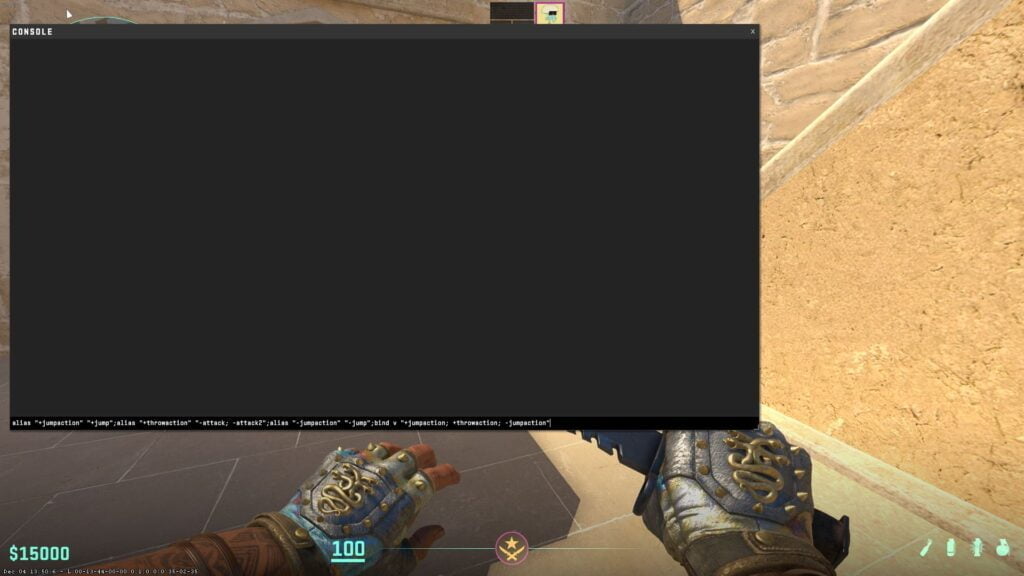
Option 2: Config File
The second option involves using a configuration file to bind jumpthrows in CS2. This method is different from console commands and aliases. It gives a long-lasting solution because the settings are saved and applied each time you start the game.
To bind jumpthrows using a config file, follow these steps:
- Navigate to the CS2 config folder on your system. The default path is: C:\Program Files\Steam\steamapps\common\Counter-Strike Global Offensive\game\csgo\cfg. You can also go into your Steam library, right click on Counter-Strike > Manage > Browse local files to open this folder.
- Create a new text file in the config folder.
- Open the text file and enter the following command (each command needs to be on a new line.):
+jump
-attack
-attack2
-jump - Save the file and give it a relevant name, such as “jt.cfg”.
- Launch CS2 and open the console.
- Enter the command bind <desired key> “exec jt” to bind the jumpthrow config to a specific key.
Like the previous method, replace <desired key> with the key of your choice, such as “j” or “k”.
Performing Jumpthrows without a Bind
Although binding jumpthrows can make the process smoother, it’s important to mention that CS2 added a sound cue. This cue helps players perform consistent jumpthrows without needing a bind. When performing a jumpthrow, simply release the fire button (usually LMB) at the peak of your jump. You will hear a distinct “grunt” sound from your in-game character, indicating a successful jumpthrow. This feature ensures that players can consistently execute jumpthrows without relying on a bind.
Bonus: Middle-mouse Click Throws
Unfortunately, at the moment it is not possible to perform consistent throws while holding down both left and right mouse buttons in CS2 but don’t worry, there is a solution. Rather than hoping that your throw executes correctly, you can use the following bind:
bind "r" "+reload; -attack; -attack2"This way you will always release both buttons at the same time to ensure a consistent medium throw and you don’t even lose a key bind! To use this bind, all you have to do is line up, hold down both the left and right mouse buttons and press “r” in order to release!